Blog details
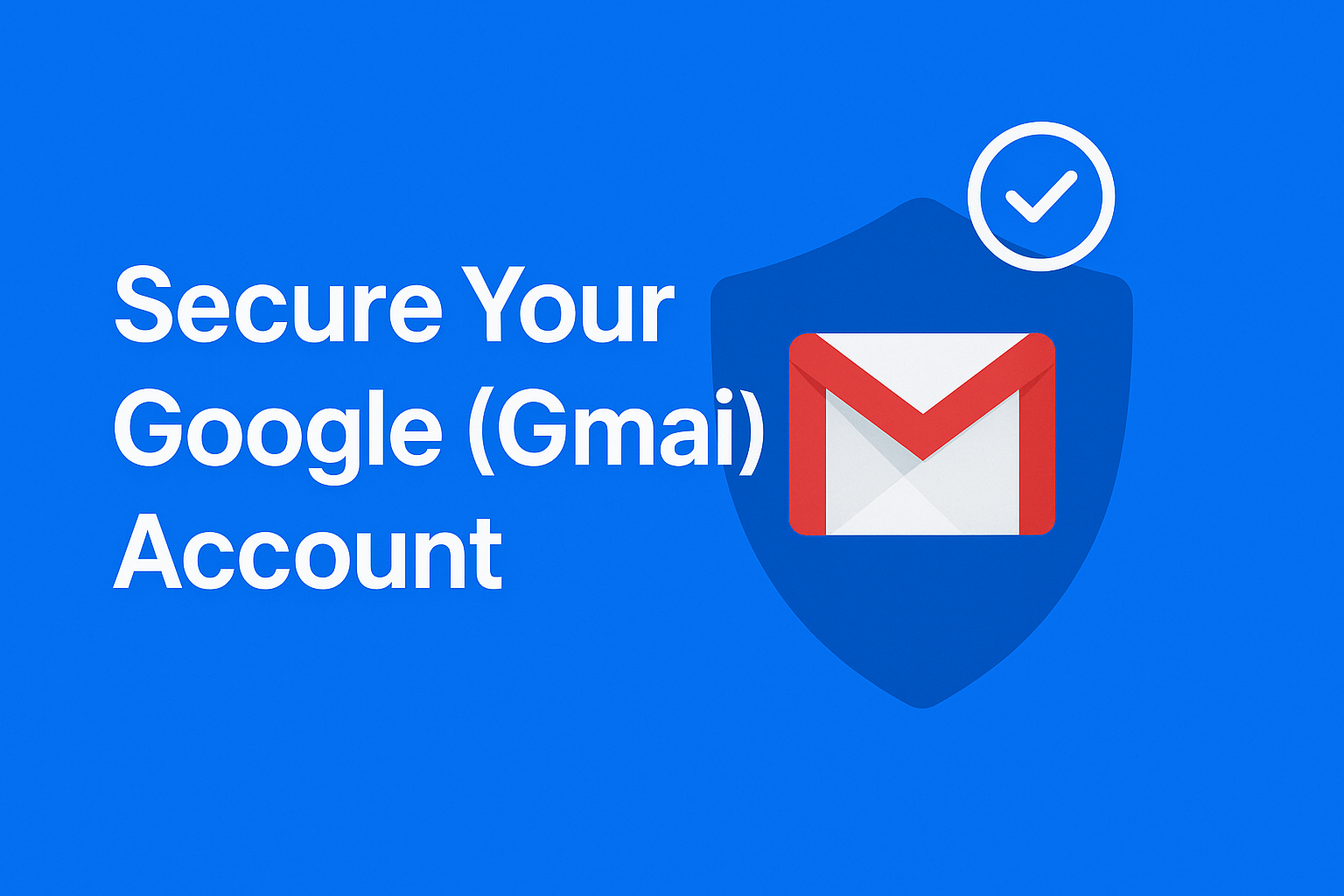
How to Secure a Purchased Gmail Account
Secure Your Google (Gmail) Account
Follow these steps to lock down an account that you own and keep your email safe from compromise.
Quick Actions
These links open Google’s official pages in a new tab.
1) Set a Strong, Unique Password
- Sign in at Google Account → Security.
- Change your password to something long and unique (12+ chars with letters, numbers, and symbols).
- Never reuse this password on other sites.
2) Enable 2-Step Verification (2SV)
- Open Google’s 2-Step Verification guide.
- Enroll at least one second step (e.g., Google Prompt, authenticator app, or a hardware security key).
- Add backup codes and store them securely.
3) Update Recovery Options
- Go to Security → Ways we can verify it’s you.
- Add a recovery email and phone number that you control.
- Remove any old recovery methods you don’t recognize.
4) Review Devices & Sessions
- Open Your devices.
- Sign out of any device or session you don’t recognize.
- If you suspect compromise, change your password again after signing out elsewhere.
5) Audit Forwarding, Filters & Third-Party Access
- In Gmail, go to Settings → See all settings → Forwarding and POP/IMAP.
- Disable unknown forwarding and delete suspicious filters.
- Back in Security, review third-party access and remove any apps you don’t trust.
- Forwarding help: Gmail Help
Transferring Data Safely (If You’re Moving Accounts)
If you’re switching to a new account, migrate data rather than “handing over” an account:
- Export data with Google Takeout.
- Import or upload into your new account (email, Drive files, photos, etc.).
- For businesses, prefer Google Workspace so admins can manage data ownership.