Blog details
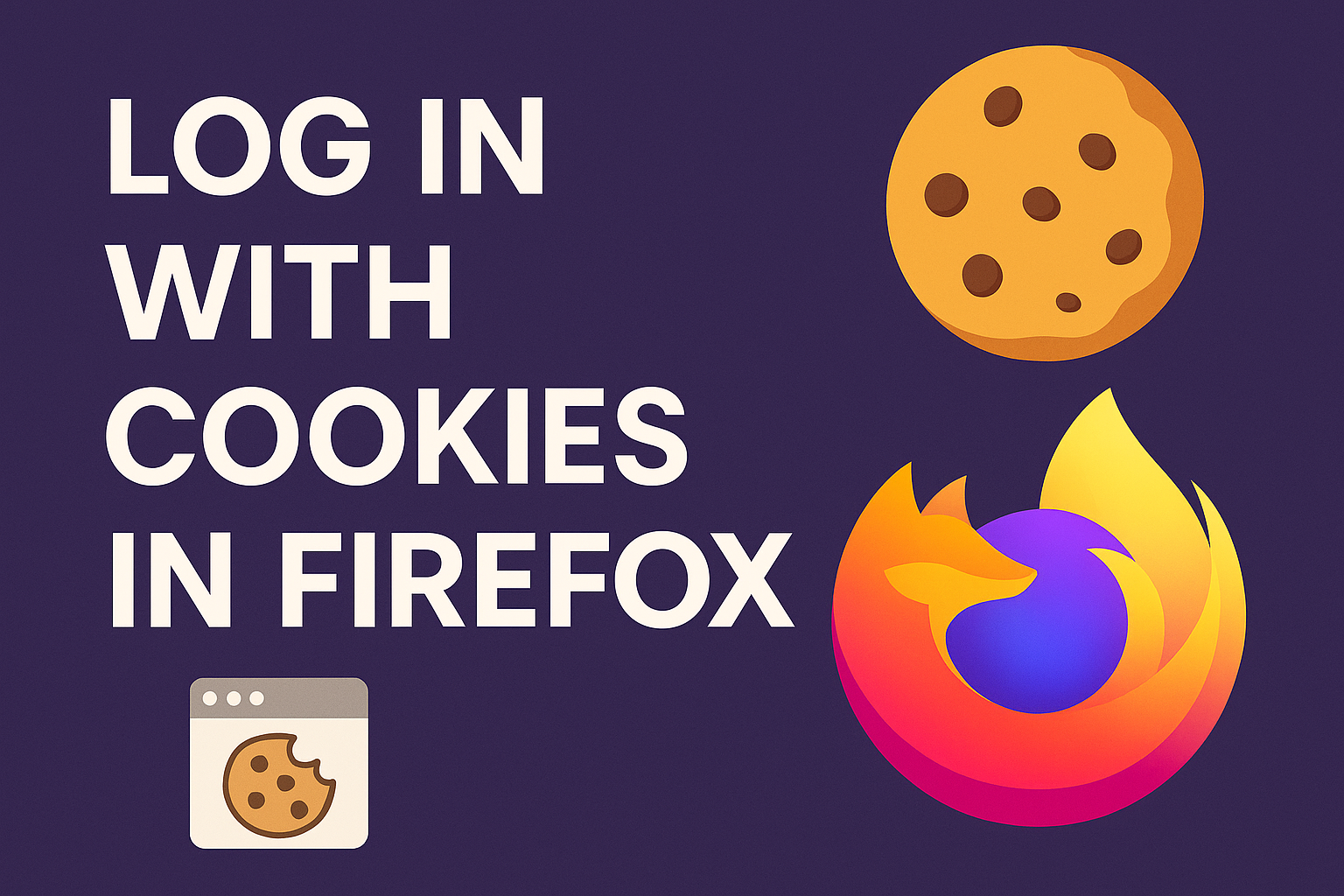
How to Log in Using Cookies with Cookie-Editor on Firefox
1. Install the Cookie-Editor Extension
-
Open Firefox.
-
Go to the Cookie-Editor extension page: https://addons.mozilla.org/firefox/addon/cookie-editor/
-
Click Add to Firefox → Add to install it.
-
You will see a small cookie-shaped icon appear in the top-right toolbar.
2. Open the Website You Want to Log Into
-
Go to the login page or main page of the website you want to access.
3. Import Cookies
-
Click the Cookie-Editor icon in the toolbar.
-
In the popup window, click the Import tab.
-
Paste the cookie data (usually provided as JSON text).
-
Click Import to save the cookies.
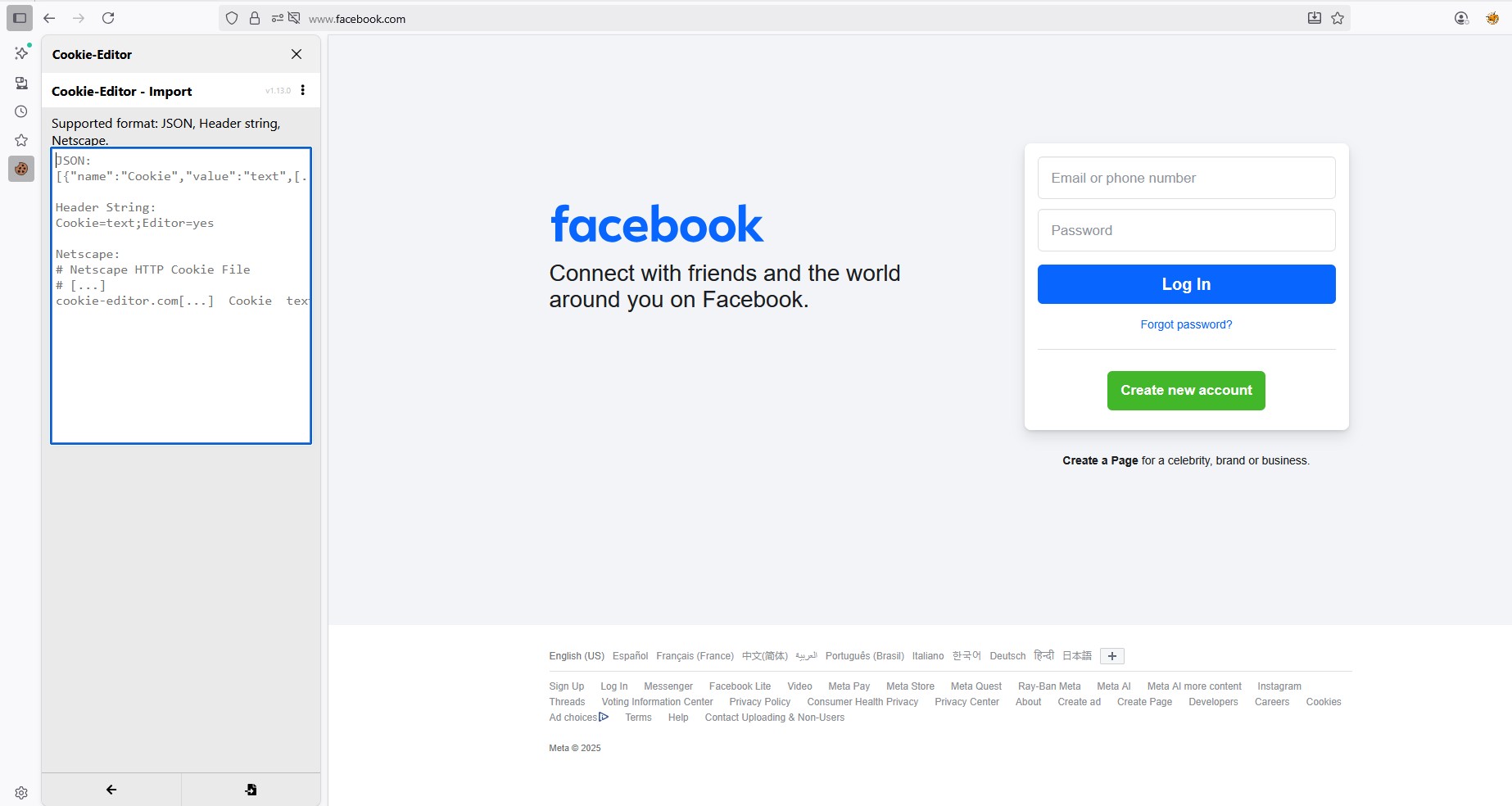
4. Refresh the Page
-
After importing, simply refresh the page (F5 or Ctrl+R).
-
If the cookies are valid, you will be automatically logged in without typing your username and password.
5. Exporting Cookies (Optional)
-
If you want to save cookies for future use:
-
Open Cookie-Editor.
-
Click the Export tab.
-
Copy and save the JSON text somewhere safe.
-